i18n - Using Crowdin
The i18n system of Docusaurus is decoupled from any translation software.
You can integrate Docusaurus with the tools and SaaS of your choice, as long as you put the translation files at the correct location.
We document the usage of Crowdin, as one possible integration example.
This is not an endorsement of Crowdin as the unique choice to translate a Docusaurus site, but it is successfully used by Facebook to translate documentation projects such as Jest, Docusaurus, and ReasonML.
Refer to the Crowdin documentation and Crowdin support for help.
Use this community-driven GitHub discussion to discuss anything related to Docusaurus + Crowdin.
Crowdin overview
Crowdin is a translation SaaS, offering a free plan for open-source projects.
We recommend the following translation workflow:
- Upload sources to Crowdin (untranslated files)
- Use Crowdin to translate the content
- Download translations from Crowdin (localized translation files)
Crowdin provides a CLI to upload sources and download translations, allowing you to automate the translation process.
The crowdin.yml configuration file is convenient for Docusaurus, and permits to download the localized translation files at the expected location (in i18n/[locale]/..).
Read the official documentation to know more about advanced features and different translation workflows.
Crowdin tutorial
This is a walk-through of using Crowdin to translate a newly initialized English Docusaurus website into French, and assume you already followed the i18n tutorial.
The end result can be seen at docusaurus-crowdin-example.netlify.app (repository).
Prepare the Docusaurus site
Initialize a new Docusaurus site:
npx create-docusaurus@latest website classic
Add the site configuration for the French language:
module.exports = {
i18n: {
defaultLocale: "en",
locales: ["en", "fr"],
},
themeConfig: {
navbar: {
items: [
// ...
{
type: "localeDropdown",
position: "left",
},
// ...
],
},
},
// ...
};
Translate the homepage:
import React from "react";
import Translate from "@docusaurus/Translate";
import Layout from "@theme/Layout";
export default function Home() {
return (
<Layout>
<h1 style={{ margin: 20 }}>
<Translate description="The homepage main heading">Welcome to my Docusaurus translated site!</Translate>
</h1>
</Layout>
);
}
Create a Crowdin project
Sign up on Crowdin, and create a project.
Use English as the source language, and French as the target language.
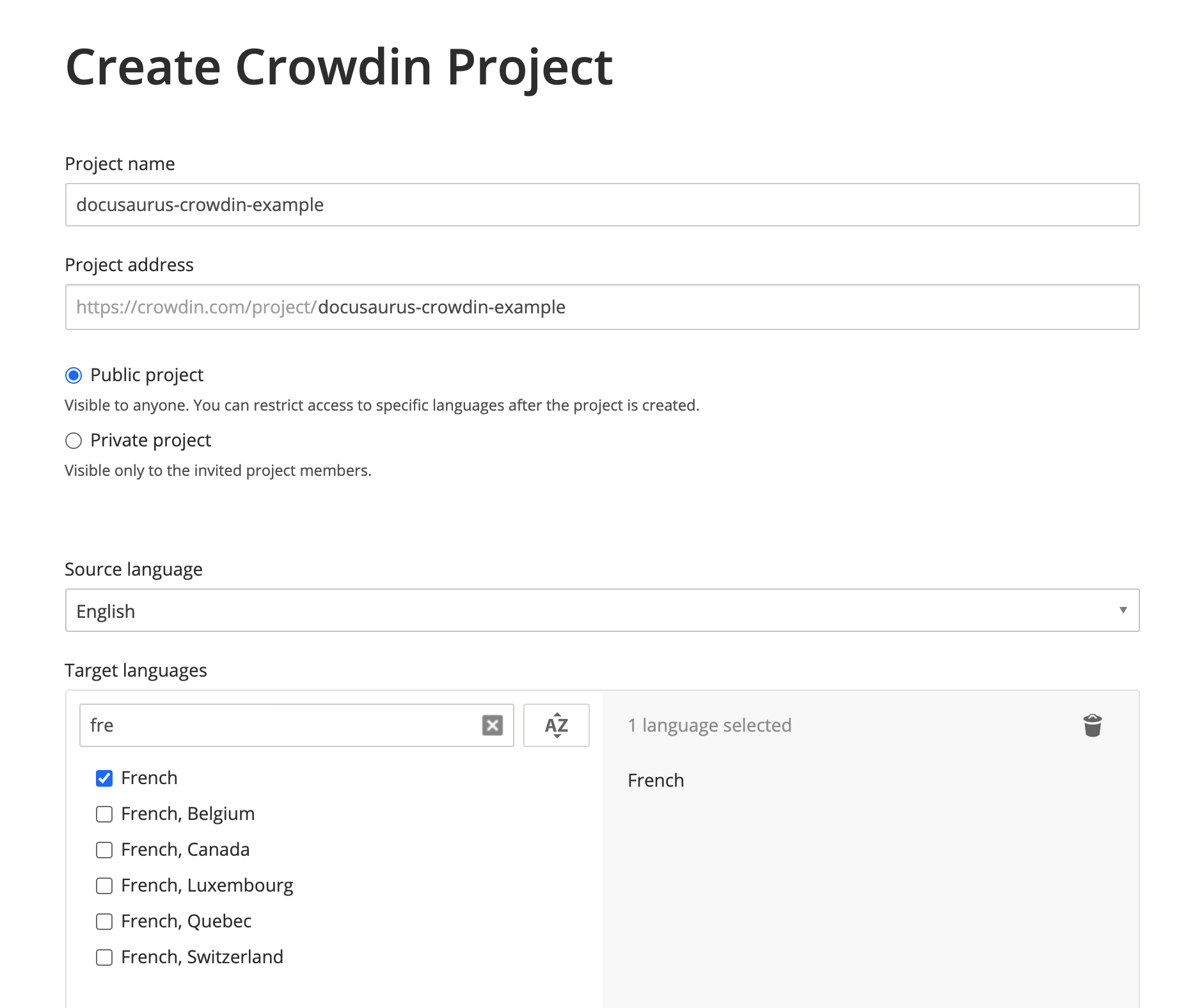
Your project is created, but it is empty for now. We will upload the files to translate in the next steps.
Create the Crowdin configuration
This configuration (doc) provides a mapping for the Crowdin CLI to understand:
- Where to find the source files to upload (JSON and Markdown)
- Where to download the files after translation (in
i18n/[locale])
Create crowdin.yml in website:
project_id: "123456"
api_token_env: CROWDIN_PERSONAL_TOKEN
preserve_hierarchy: true
files:
# JSON translation files
- source: /i18n/en/**/*
translation: /i18n/%two_letters_code%/**/%original_file_name%
# Docs Markdown files
- source: /docs/**/*
translation: /i18n/%two_letters_code%/docusaurus-plugin-content-docs/current/**/%original_file_name%
# Blog Markdown files
- source: /blog/**/*
translation: /i18n/%two_letters_code%/docusaurus-plugin-content-blog/**/%original_file_name%
Crowdin has its own syntax for declaring source/translation paths:
**/*: everything in a subfolder%two_letters_code%: the 2-letters variant of Crowdin target languages (frin our case)**/%original_file_name%: the translations will preserve the original folder/file hierarchy
The Crowdin CLI warnings are not always easy to understand.
We advise to:
- change one thing at a time
- re-upload sources after any configuration change
- use paths starting with
/(./does not work) - avoid fancy globbing patterns like
/docs/**/*.(md|mdx)(does not work)
Access token
The api_token_env attribute defines the env variable name read by the Crowdin CLI.
You can obtain a Personal Access Token on your personal profile page.
You can keep the default value CROWDIN_PERSONAL_TOKEN, and set this environment variable and on your computer and on the CI server to the generated access token.
A Personal Access Tokens grant read-write access to all your Crowdin projects.
You should not commit it, and it may be a good idea to create a dedicated Crowdin profile for your company instead of using a personal account.
Other configuration fields
project_id: can be hardcoded, and is found onhttps://crowdin.com/project/<MY_PROJECT_NAME>/settings#apipreserve_hierarchy: preserve the folder's hierarchy of your docs on Crowdin UI instead of flattening everything
Install the Crowdin CLI
This tutorial uses the CLI version 3.5.2, but we expect 3.x releases to keep working.
Install the Crowdin CLI as an npm package to your Docusaurus site:
- npm
- Yarn
- pnpm
npm install @crowdin/cli@3
yarn add @crowdin/cli@3
pnpm add @crowdin/cli@3
Add a crowdin script:
{
"scripts": {
// ...
"write-translations": "docusaurus write-translations",
"crowdin": "crowdin"
}
}
Test that you can run the Crowdin CLI:
- npm
- Yarn
- pnpm
npm run crowdin -- --version
yarn crowdin --version
pnpm run crowdin -- --version
Set the CROWDIN_PERSONAL_TOKEN env variable on your computer, to allow the CLI to authenticate with the Crowdin API.
Temporarily, you can hardcode your personal token in crowdin.yml with api_token: 'MY-TOKEN'.
Upload the sources
Generate the JSON translation files for the default language in website/i18n/en:
- npm
- Yarn
- pnpm
npm run write-translations
yarn write-translations
pnpm run write-translations
Upload all the JSON and Markdown translation files:
- npm
- Yarn
- pnpm
npm run crowdin upload
yarn crowdin upload
pnpm run crowdin upload
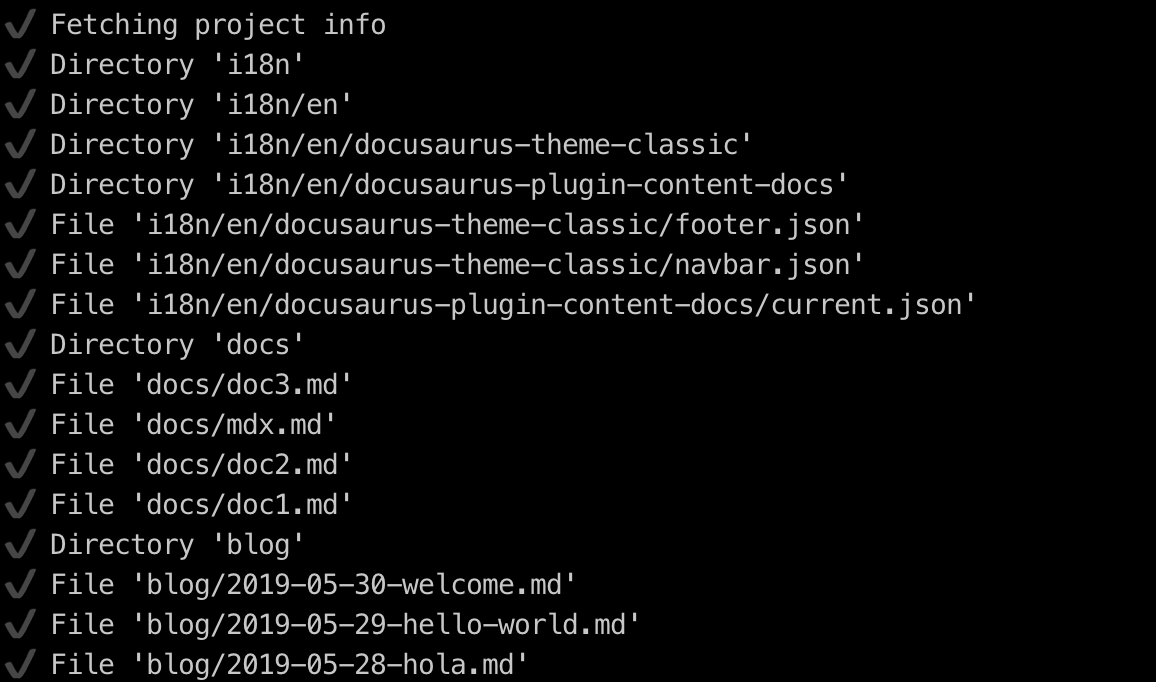
Your source files are now visible on the Crowdin interface: https://crowdin.com/project/<MY_PROJECT_NAME>/settings#files
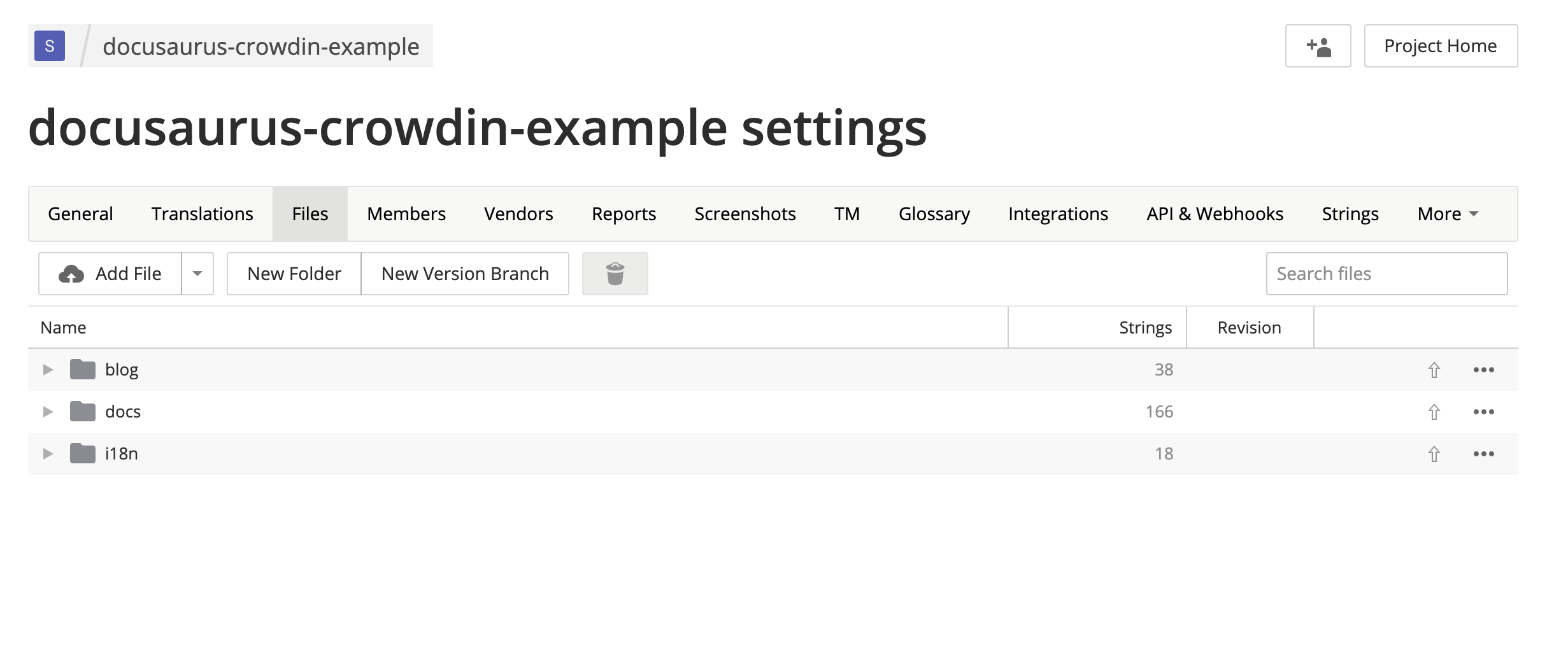
Translate the sources
On https://crowdin.com/project/<MY_PROJECT_NAME>, click on the French target language.
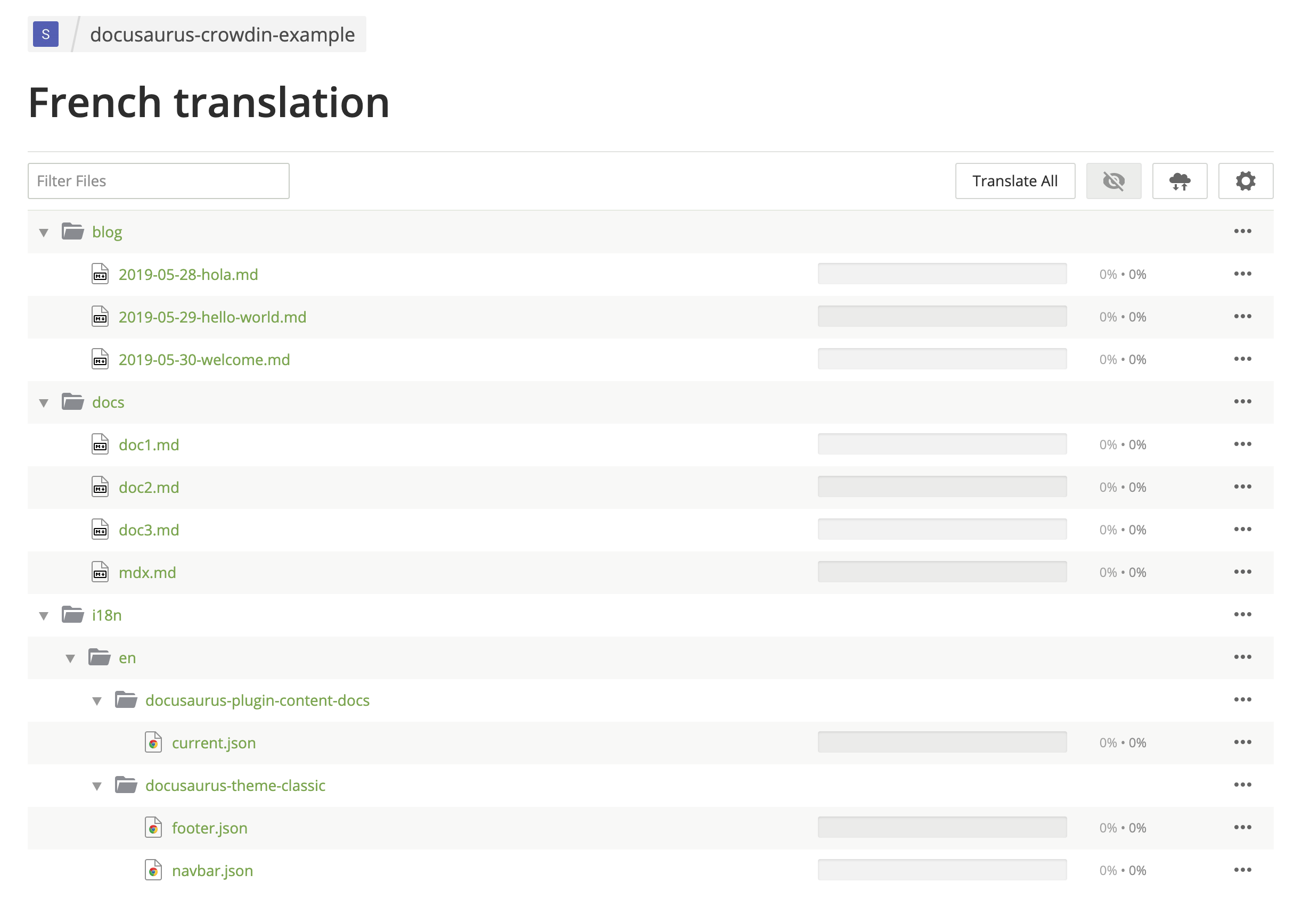
Translate some Markdown files.
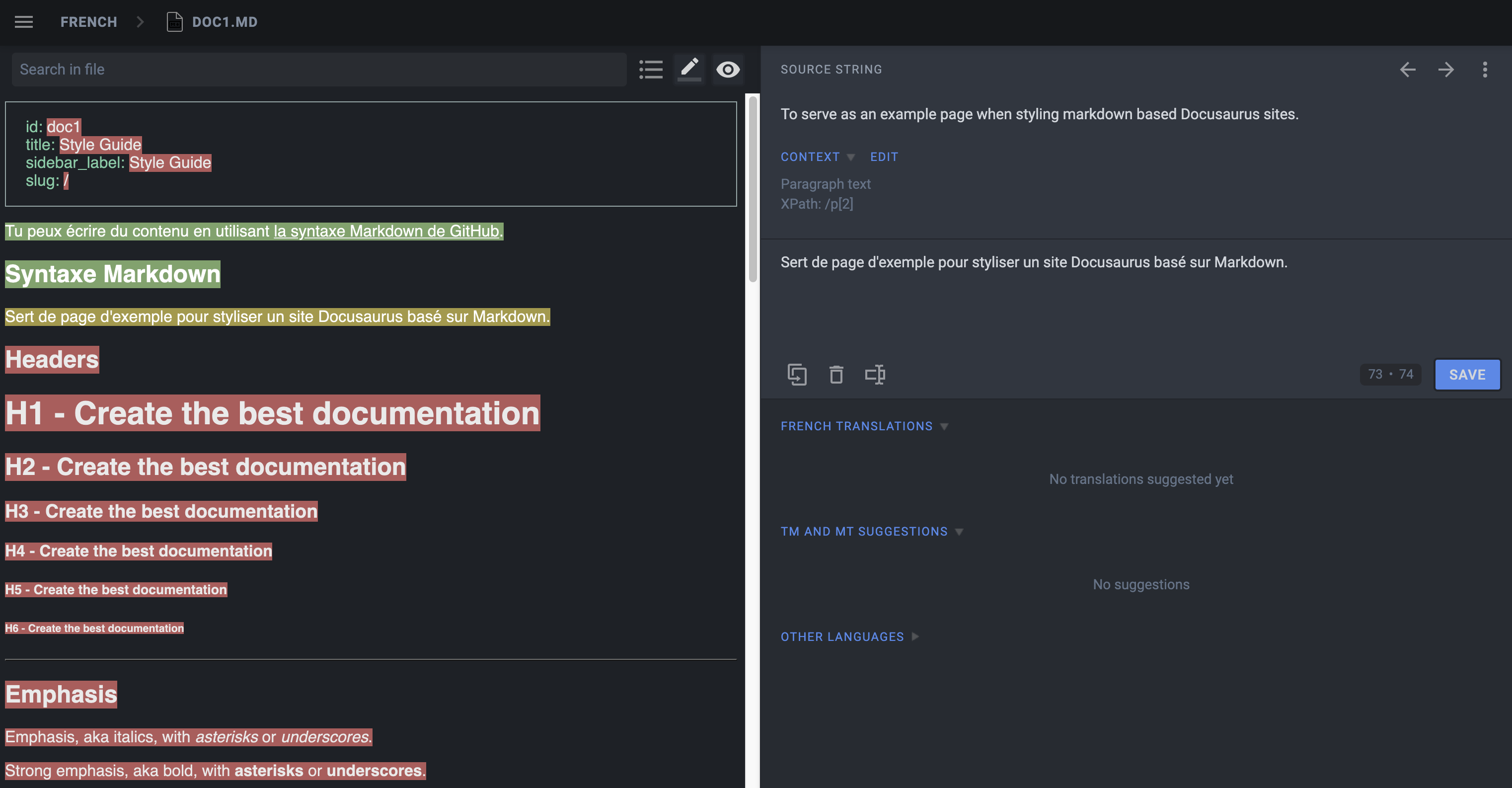
Use Hide String to make sure translators don't translate things that should not be:
- Front matter:
id,slug,tags... - Admonitions:
:::,:::note,:::tip...
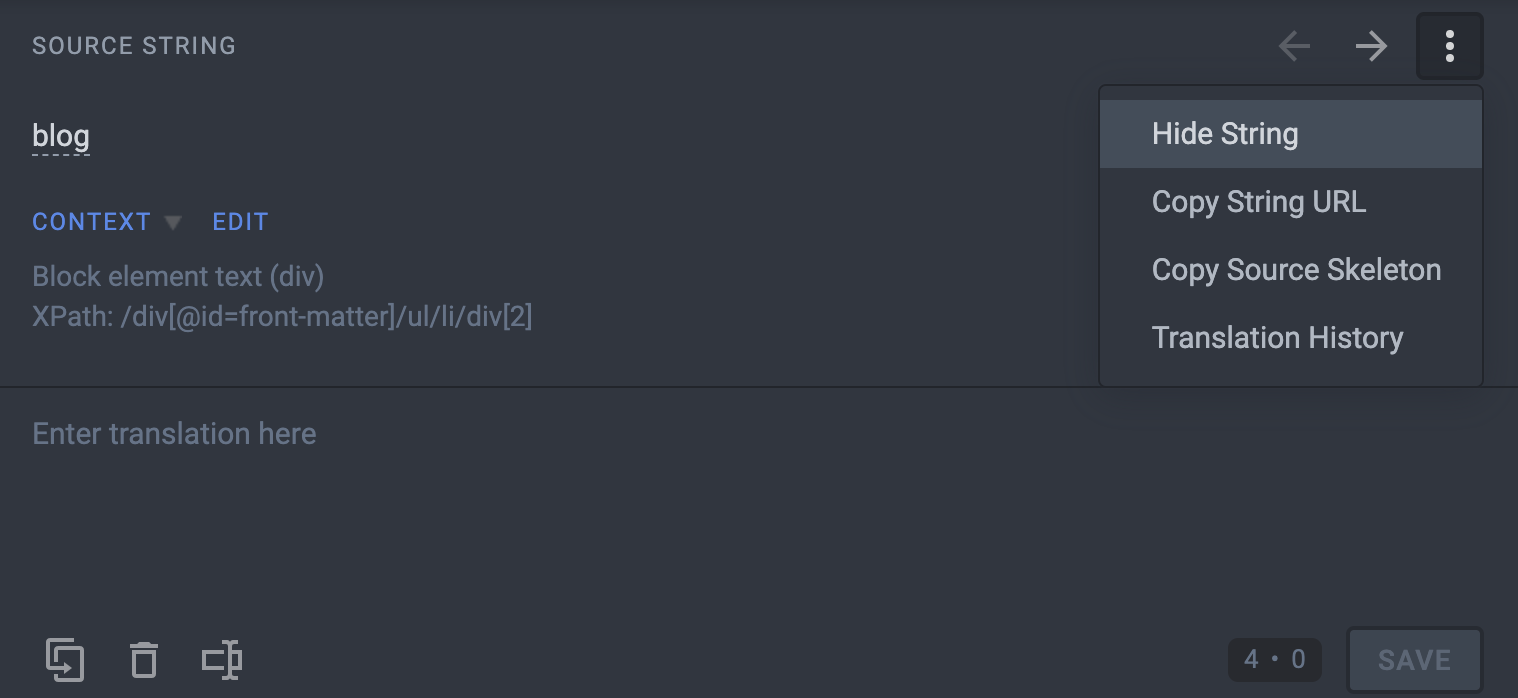
Translate some JSON files.
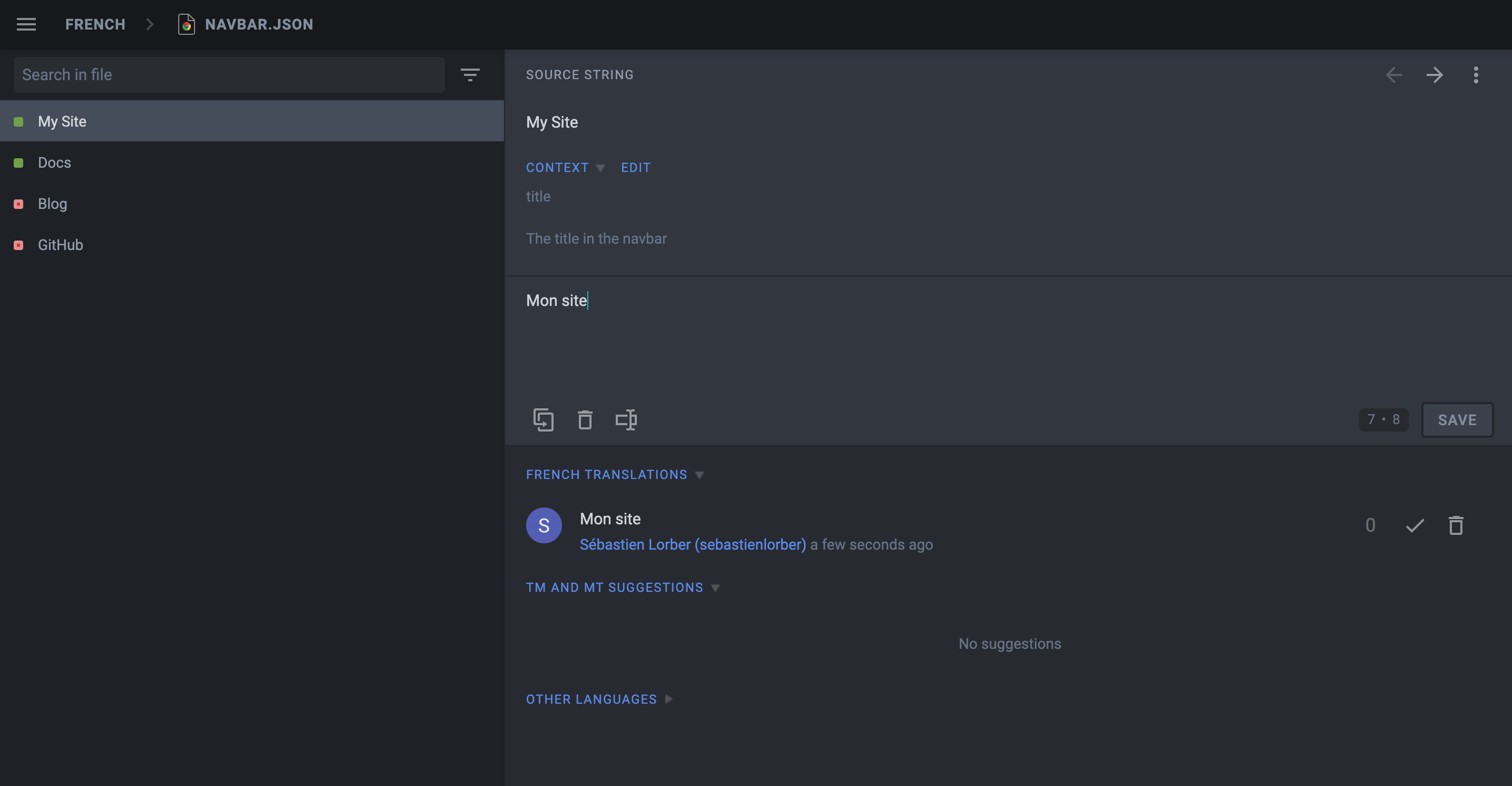
The description attribute of JSON translation files is visible on Crowdin to help translate the strings.
Pre-translate your site, and fix pre-translation mistakes manually (enable the Global Translation Memory in settings first).
Use the Hide String feature first, as Crowdin is pre-translating things too optimistically.
Download the translations
Use the Crowdin CLI to download the translated JSON and Markdown files.
- npm
- Yarn
- pnpm
npm run crowdin download
yarn crowdin download
pnpm run crowdin download
The translated content should be downloaded in i18n/fr.
Start your site on the French locale:
- npm
- Yarn
- pnpm
npm run start -- --locale fr
yarn run start --locale fr
pnpm run start -- --locale fr
Make sure that your website is now translated in French at http://localhost:3000/fr/.
Automate with CI
We will configure the CI to download the Crowdin translations at build time and keep them outside of Git.
Add website/i18n to .gitignore.
Set the CROWDIN_PERSONAL_TOKEN env variable on your CI.
Create an npm script to sync Crowdin (extract sources, upload sources, download translations):
{
"scripts": {
"crowdin:sync": "docusaurus write-translations && crowdin upload && crowdin download"
}
}
Call the npm run crowdin:sync script in your CI, just before building the Docusaurus site.
Keep your deploy-previews fast: don't download translations, and use npm run build -- --locale en for feature branches.
Crowdin does not support well multiple concurrent uploads/downloads: it is preferable to only include translations to your production deployment, and keep deploy previews untranslated.
Advanced Crowdin topics
MDX
Pay special attention to the JSX fragments in MDX documents!
Crowdin does not support officially MDX, but they added support for the .mdx extension, and interpret such files as Markdown (instead of plain text).
MDX problems
Crowdin thinks that the JSX syntax is embedded HTML and can mess up with the JSX markup when you download the translations, leading to a site that fails to build due to invalid JSX.
Simple JSX fragments using simple string props like <Username name="Sebastien"/> will work fine; more complex JSX fragments using object/array props like <User person={{name: "Sebastien"}}/> are more likely to fail due to a syntax that does not look like HTML.
MDX solutions
We recommend extracting the complex embedded JSX code as separate standalone components. We also added an mdx-code-block escape hatch syntax:
# How to deploy Docusaurus
To deploy Docusaurus, run the following command:
````mdx-code-block
import Tabs from '@theme/Tabs';
import TabItem from '@theme/TabItem';
<Tabs>
<TabItem value="bash" label="Bash">
```bash
GIT_USER=<GITHUB_USERNAME> yarn deploy
```
</TabItem>
<TabItem value="windows" label="Windows">
```batch
cmd /C "set "GIT_USER=<GITHUB_USERNAME>" && yarn deploy"
```
</TabItem>
</Tabs>
````
This will:
- be interpreted by Crowdin as code blocks (and not mess-up with the markup on download)
- be interpreted by Docusaurus as regular JSX (as if it was not wrapped by any code block)
- unfortunately opt-out of MDX tooling (IDE syntax highlighting, Prettier...)
Docs versioning
Configure translation files for the website/versioned_docs folder.
When creating a new version, the source strings will generally be quite similar to the current version (website/docs), and you don't want to translate the new version docs again and again.
Crowdin provides a Duplicate Strings setting.
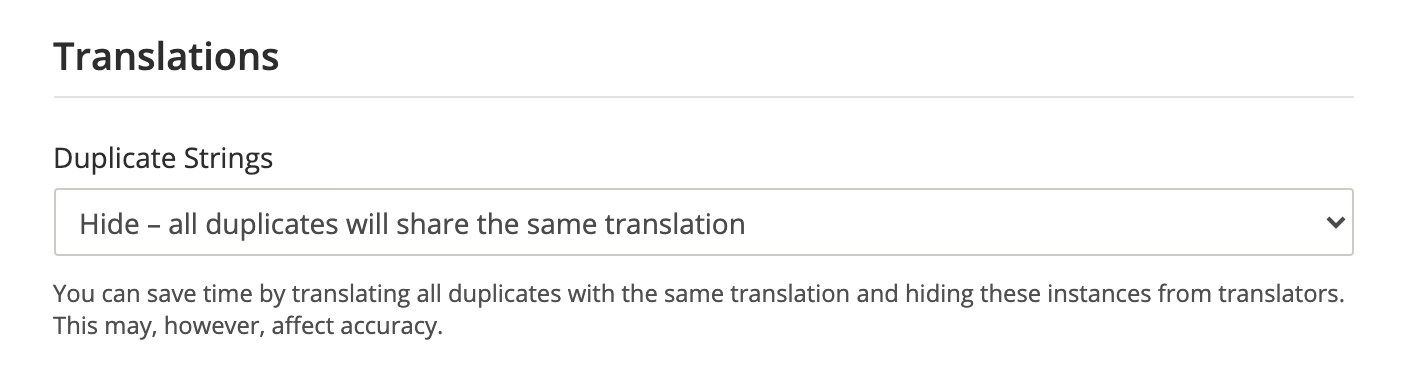
We recommend using Hide, but the ideal setting depends on how much your versions are different.
Not using Hide leads to a much larger amount of source strings in quotas, and will affect the pricing.
Multi-instance plugins
You need to configure translation files for each plugin instance.
If you have a docs plugin instance with id=ios, you will need to configure those source files as well
website/ioswebsite/ios_versioned_docs(if versioned)
Maintaining your site
Sometimes, you will remove or rename a source file on Git, and Crowdin will display CLI warnings:
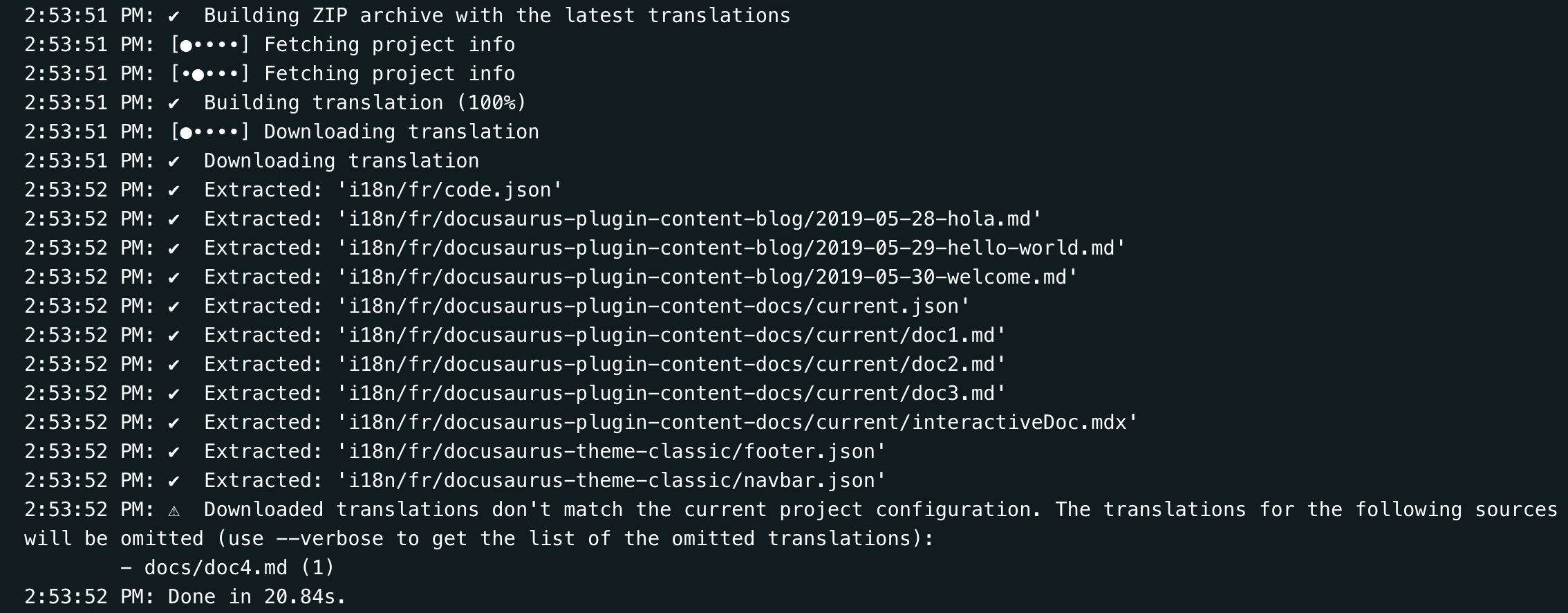
When your sources are refactored, you should use the Crowdin UI to update your Crowdin files manually:
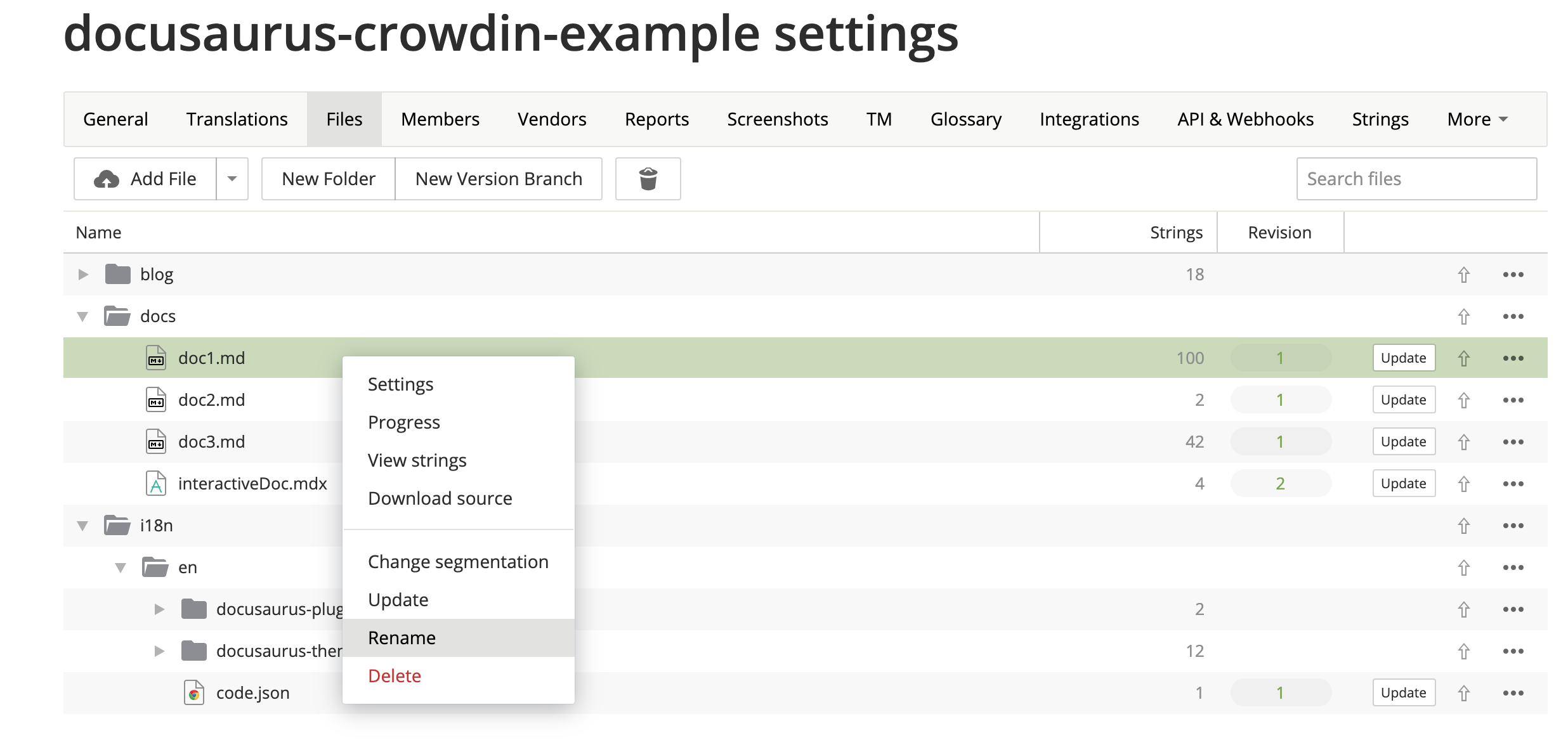
VCS (Git) integrations
Crowdin has multiple VCS integrations for GitHub, GitLab, Bitbucket.
We recommend avoiding them.
It could have been helpful to be able to edit the translations in both Git and Crowdin, and have a bi-directional sync between the 2 systems.
In practice, it didn't work very reliably for a few reasons:
- The Crowdin -> Git sync works fine (with a pull request)
- The Git -> Crowdin sync is manual (you have to press a button)
- The heuristics used by Crowdin to match existing Markdown translations to existing Markdown sources are not 100% reliable, and you have to verify the result on Crowdin UI after any sync from Git
- 2 users concurrently editing on Git and Crowdin can lead to a translation loss
- It requires the
crowdin.ymlfile to be at the root of the repository
In-Context localization
Crowdin has an In-Context localization feature.
Unfortunately, it does not work yet for technical reasons, but we have good hope it can be solved.
Crowdin replaces Markdown strings with technical IDs such as crowdin:id12345, but it does so too aggressively, including hidden strings, and messes up with front matter, admonitions, JSX...
Localize edit URLs
When the user is browsing a page at /fr/doc1, the edit button will link by default to the unlocalized doc at website/docs/doc1.md.
You may prefer the edit button to link to the Crowdin interface instead by using the editUrl function to customize the edit URLs on a per-locale basis.
const DefaultLocale = "en";
module.exports = {
presets: [
[
"@docusaurus/preset-classic",
{
docs: {
editUrl: ({ locale, versionDocsDirPath, docPath }) => {
// Link to Crowdin for French docs
if (locale !== DefaultLocale) {
return `https://crowdin.com/project/docusaurus-v2/${locale}`;
}
// Link to GitHub for English docs
return `https://github.com/facebook/docusaurus/edit/main/website/${versionDocsDirPath}/${docPath}`;
},
},
blog: {
editUrl: ({ locale, blogDirPath, blogPath }) => {
if (locale !== DefaultLocale) {
return `https://crowdin.com/project/docusaurus-v2/${locale}`;
}
return `https://github.com/facebook/docusaurus/edit/main/website/${blogDirPath}/${blogPath}`;
},
},
},
],
],
};
It is currently not possible to link to a specific file in Crowdin.
Example configuration
The Docusaurus v2 configuration file is a good example of using versioning and multi-instance:
project_id: '428890'
api_token_env: CROWDIN_PERSONAL_TOKEN
preserve_hierarchy: true
languages_mapping: &languages_mapping
two_letters_code:
pt-BR: pt-BR
files:
- source: /website/i18n/en/**/*
translation: /website/i18n/%two_letters_code%/**/%original_file_name%
languages_mapping: *languages_mapping
- source: /website/docs/**/*
translation: /website/i18n/%two_letters_code%/docusaurus-plugin-content-docs/current/**/%original_file_name%
languages_mapping: *languages_mapping
- source: /website/community/**/*
translation: /website/i18n/%two_letters_code%/docusaurus-plugin-content-docs-community/current/**/%original_file_name%
languages_mapping: *languages_mapping
- source: /website/versioned_docs/**/*
translation: /website/i18n/%two_letters_code%/docusaurus-plugin-content-docs/**/%original_file_name%
languages_mapping: *languages_mapping
- source: /website/blog/**/*
translation: /website/i18n/%two_letters_code%/docusaurus-plugin-content-blog/**/%original_file_name%
languages_mapping: *languages_mapping
- source: /website/src/pages/**/*
translation: /website/i18n/%two_letters_code%/docusaurus-plugin-content-pages/**/%original_file_name%
ignore: [/**/*.js, /**/*.jsx, /**/*.ts, /**/*.tsx, /**/*.css]
languages_mapping: *languages_mapping