📦 plugin-pwa
Docusaurus Plugin to add PWA support using Workbox. This plugin generates a Service Worker in production build only, and allows you to create fully PWA-compliant documentation site with offline and installation support.
Installation
- npm
- Yarn
- pnpm
npm install --save @docusaurus/plugin-pwa
yarn add @docusaurus/plugin-pwa
pnpm add @docusaurus/plugin-pwa
Configuration
Create a PWA manifest at ./static/manifest.json.
Modify docusaurus.config.js with a minimal PWA config, like:
module.exports = {
plugins: [
[
'@docusaurus/plugin-pwa',
{
debug: true,
offlineModeActivationStrategies: [
'appInstalled',
'standalone',
'queryString',
],
pwaHead: [
{
tagName: 'link',
rel: 'icon',
href: '/img/docusaurus.png',
},
{
tagName: 'link',
rel: 'manifest',
href: '/manifest.json', // your PWA manifest
},
{
tagName: 'meta',
name: 'theme-color',
content: 'rgb(37, 194, 160)',
},
],
},
],
],
};
Progressive Web App
Having a service worker installed is not enough to make your application a PWA. You'll need to at least include a Web App Manifest and have the correct tags in <head> (Options > pwaHead).
After deployment, you can use Lighthouse to run an audit on your site.
For a more exhaustive list of what it takes for your site to be a PWA, refer to the PWA Checklist
App installation support
If your browser supports it, you should be able to install a Docusaurus site as an app.
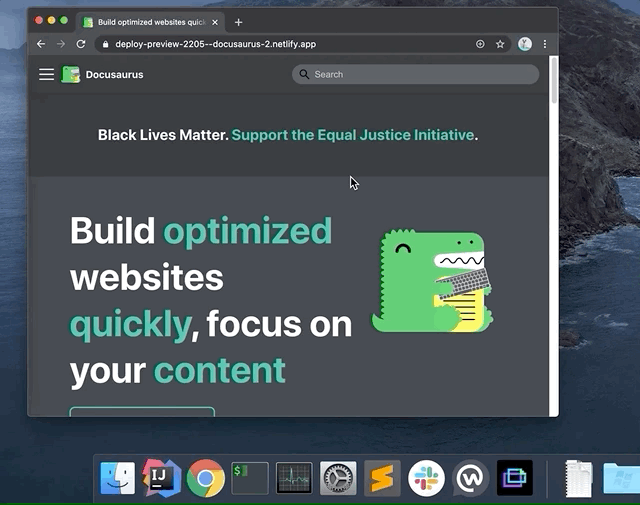
App installation requires the HTTPS protocol and a valid manifest.
Offline mode (precaching)
We enable users to browse a Docusaurus site offline, by using service-worker precaching.
The workbox-precaching page explains the idea:
One feature of service workers is the ability to save a set of files to the cache when the service worker is installing. This is often referred to as "precaching", since you are caching content ahead of the service worker being used.
The main reason for doing this is that it gives developers control over the cache, meaning they can determine when and how long a file is cached as well as serve it to the browser without going to the network, meaning it can be used to create web apps that work offline.
Workbox takes a lot of the heavy lifting out of precaching by simplifying the API and ensuring assets are downloaded efficiently.
By default, offline mode is enabled when the site is installed as an app. See the offlineModeActivationStrategies option for details.
After the site has been precached, the service worker will serve cached responses for later visits. When a new build is deployed along with a new service worker, the new one will begin installing and eventually move to a waiting state. During this waiting state, a reload popup will show and ask the user to reload the page for new content. Until the user either clears the application cache or clicks the reload button on the popup, the service worker will continue serving the old content.
Offline mode / precaching requires downloading all the static assets of the site ahead of time, and can consume unnecessary bandwidth. It may not be a good idea to activate it for all kind of sites.
Options
debug
- Type:
boolean - Default:
false
Turn debug mode on:
- Workbox logs
- Additional Docusaurus logs
- Unoptimized SW file output
- Source maps
offlineModeActivationStrategies
- Type:
('appInstalled' | 'mobile' | 'saveData'| 'queryString' | 'always')[] - Default:
['appInstalled', 'queryString', 'standalone']
Strategies used to turn the offline mode on:
appInstalled: activates for users having installed the site as an app (not 100% reliable)standalone: activates for users running the app as standalone (often the case once a PWA is installed)queryString: activates if queryString containsofflineMode=true(convenient for PWA debugging)mobile: activates for mobile users (width <= 996px)saveData: activates for users withnavigator.connection.saveData === truealways: activates for all users
Use this carefully: some users may not like to be forced to use the offline mode.
It is not possible to detect if an as a PWA in a very reliable way.
The appinstalled event has been removed from the specification, and the navigator.getInstalledRelatedApps() API is only supported in recent Chrome versions and require related_applications declared in the manifest.
The standalone strategy is a nice fallback to activate the offline mode (at least when running the installed app).
injectManifestConfig
Workbox options to pass to workbox.injectManifest(). This gives you control over which assets will be precached, and be available offline.
- Type:
InjectManifestOptions - Default:
{}
module.exports = {
plugins: [
[
'@docusaurus/plugin-pwa',
{
injectManifestConfig: {
manifestTransforms: [
//...
],
modifyURLPrefix: {
//...
},
// We already add regular static assets (HTML, images...) to be available offline
// You can add more files according to your needs
globPatterns: ['**/*.{pdf,docx,xlsx}'],
// ...
},
},
],
],
};
pwaHead
- Type:
({ tagName: string; [attributeName: string]: string })[] - Default:
[]
Array of objects containing tagName and key-value pairs for attributes to inject into the <head> tag. Technically you can inject any head tag through this, but it's ideally used for tags to make your site PWA compliant. Here's a list of tag to make your app fully compliant:
module.exports = {
plugins: [
[
'@docusaurus/plugin-pwa',
{
pwaHead: [
{
tagName: 'link',
rel: 'icon',
href: '/img/docusaurus.png',
},
{
tagName: 'link',
rel: 'manifest',
href: '/manifest.json',
},
{
tagName: 'meta',
name: 'theme-color',
content: 'rgb(37, 194, 160)',
},
{
tagName: 'meta',
name: 'apple-mobile-web-app-capable',
content: 'yes',
},
{
tagName: 'meta',
name: 'apple-mobile-web-app-status-bar-style',
content: '#000',
},
{
tagName: 'link',
rel: 'apple-touch-icon',
href: '/img/docusaurus.png',
},
{
tagName: 'link',
rel: 'mask-icon',
href: '/img/docusaurus.svg',
color: 'rgb(37, 194, 160)',
},
{
tagName: 'meta',
name: 'msapplication-TileImage',
content: '/img/docusaurus.png',
},
{
tagName: 'meta',
name: 'msapplication-TileColor',
content: '#000',
},
],
},
],
],
};
swCustom
- Type:
string | undefined - Default:
undefined
Useful for additional Workbox rules. You can do whatever a service worker can do here, and use the full power of workbox libraries. The code is transpiled, so you can use modern ES6+ syntax here.
For example, to cache files from external routes:
import {registerRoute} from 'workbox-routing';
import {StaleWhileRevalidate} from 'workbox-strategies';
// default fn export receiving some useful params
export default function swCustom(params) {
const {
debug, // :boolean
offlineMode, // :boolean
} = params;
// Cache responses from external resources
registerRoute((context) => {
return [
/graph\.facebook\.com\/.*\/picture/,
/netlify\.com\/img/,
/avatars1\.githubusercontent/,
].some((regex) => context.url.href.match(regex));
}, new StaleWhileRevalidate());
}
The module should have a default function export, and receives some params.
swRegister
- Type:
string | false - Default:
'docusaurus-plugin-pwa/src/registerSW.js'
Adds an entry before the Docusaurus app so that registration can happen before the app runs. The default registerSW.js file is enough for simple registration.
Passing false will disable registration entirely.
Manifest example
The Docusaurus site manifest can serve as an inspiration:
{
"name": "Docusaurus v2",
"short_name": "Docusaurus",
"theme_color": "#2196f3",
"background_color": "#424242",
"display": "standalone",
"scope": "./",
"start_url": "./index.html",
"related_applications": [
{
"platform": "webapp",
"url": "https://docusaurus.io/manifest.json"
}
],
"icons": [
{
"src": "img/icons/icon-72x72.png",
"sizes": "72x72",
"type": "image/png"
},
{
"src": "img/icons/icon-96x96.png",
"sizes": "96x96",
"type": "image/png"
},
{
"src": "img/icons/icon-128x128.png",
"sizes": "128x128",
"type": "image/png"
},
{
"src": "img/icons/icon-144x144.png",
"sizes": "144x144",
"type": "image/png"
},
{
"src": "img/icons/icon-152x152.png",
"sizes": "152x152",
"type": "image/png"
},
{
"src": "img/icons/icon-192x192.png",
"sizes": "192x192",
"type": "image/png"
},
{
"src": "img/icons/icon-384x384.png",
"sizes": "384x384",
"type": "image/png"
},
{
"src": "img/icons/icon-512x512.png",
"sizes": "512x512",
"type": "image/png"
}
]
}
Customizing reload popup
The @theme/PwaReloadPopup component is rendered when a new service worker is waiting to be installed, and we suggest a reload to the user. You can swizzle this component and implement your own UI. It will receive an onReload callback as props, which should be called when the reload button is clicked. This will tell the service worker to install the waiting service worker and reload the page.
The default theme includes an implementation for the reload popup and uses Infima Alerts.
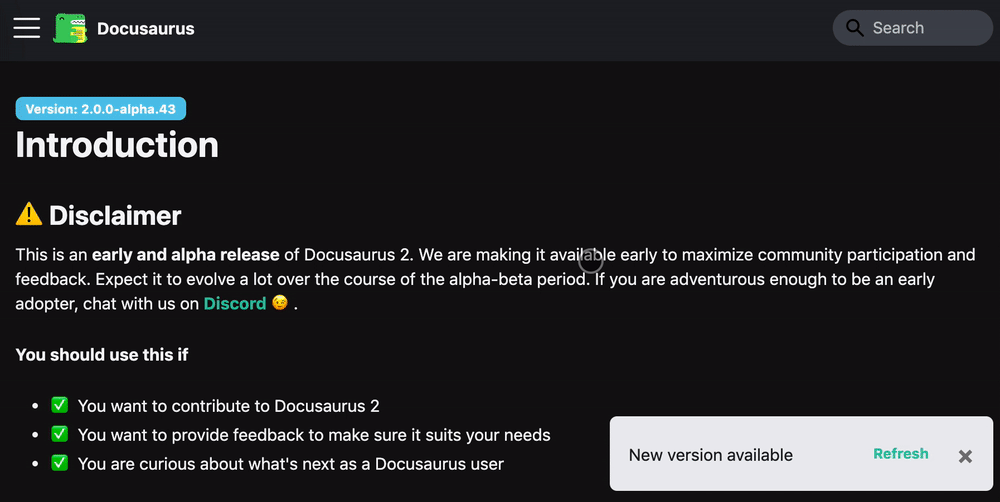
Your component can render null, but this is not recommended: users won't have a way to get up-to-date content.